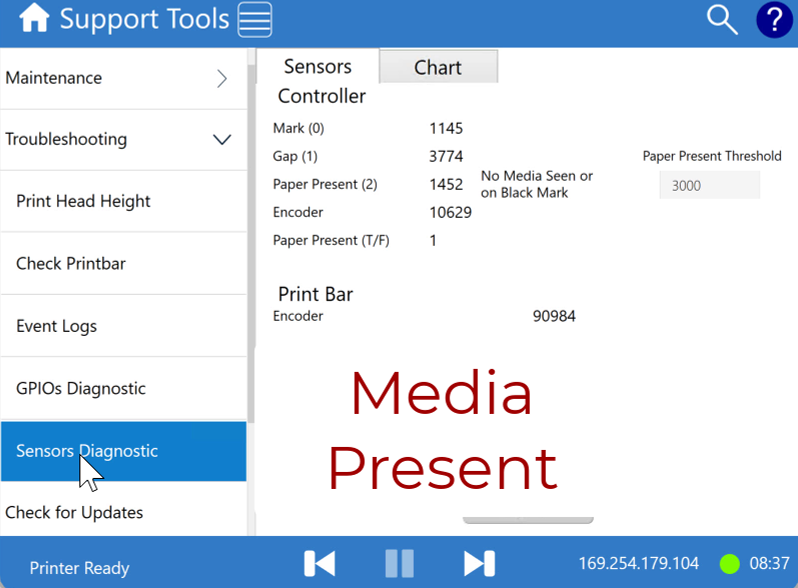These instructions demonstrate how to check the printer sensor values (mark, gap, paper present) through the printer operator panel. These values can be reported to support technicians for printer diagnostics. Watch the video for Operator Panel Navigation. The video shows the different readings for No Media, Media Present, and Media Backing. See the instructions below for further assistance in recording these values.

Select the Support Tools icon from the Printer Operator Panel
Select Troubleshooting from the menu.
Select Sensors Diagnostic from the menu.
NO MEDIA READING: Remove all media from the printer and record the values shown for Mark, Gap, and Paper Present.
MEDIA PRESENT READING: This step should be performed with media that the client normally uses in the printer. Place media in the printer by jogging it through until the paper or label surface is under the printhead. Record the values shown for Mark, Gap, and Paper Present.
GAP READING: (DIE CUT LABELS ONLY) With the media used in the previous step, peel off a label so that the backing is easily positioned under the printhead. Place media in the printer by jogging it through until the backing is under the printhead. Record the values shown for Mark, Gap, and Paper Present.
BLACK MARK READING: (DIE CUT LABELS WITH BLACK MARK OR WELL LOG PAPER) With the media used in the previous step, Place media in the printer by jogging it through until the BLACK is under the printhead. Record the values shown for Mark, Gap, and Paper Present. NOTE: You may need to VERY GENTLY manually tug the media through the printer to position the black mark in the correct position. Record all 3 sensor values, even for media without gaps; this can provide diagnostic information.
If label media has a black mark, verify with the printer operator that the black mark is used (not the media gap) for printing. Place information in notes.
When working with technical support, please record the sensor values as follows.
| Media Position/Sensor | Applicable Cases | Mark Sensor | Gap Sensor | Paper Present Sensor |
|---|---|---|---|---|
| No Media | All | |||
| Media Present | All | |||
| Gap (Media Backing) | Die-Cut Media with Matrix Removed | |||
| Black Mark | Die-Cut Media with Black Marks Well Log Paper Any Media with Black Marks |